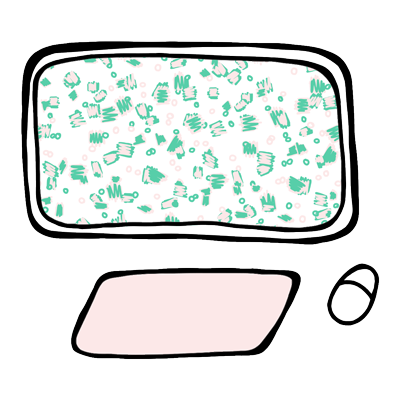
Great print outcomes, start with great files. If you ensure the foundation of your print file is in line with your desired outcome, you are off to a great start. From the basics to more specific information, seek out what matters to your creative vision.
The Recommended Basics – All You Really Need To Know To Get Started
File Type: JPG or TIFF
File Colour Mode: RGB
File PPI: 150-300
Scale: We recommend setting up files close to the scale you would like them to print. For example, a small repeat print might be 20x20cm, a large placement print might be 140x100cm.
We do not accept PDF, PSD, AI or PNG Files
File Tips
We print true to the file provided. We don’t add borders, extra space around files, or crop them. Make sure your file contains all the elements you need for your specific print project. For example, if you are making a wall hanging ensure your file includes the seam allowance to sew the edges. Always check your file for faults, if we see anything strange, we will contact you, however we don’t catch all potential issues.
If you are not sure about your file or how it will translate you can contact us to discuss.
When placing an order on the Fabric Creator, you can ask us to have a look at your file for specific concerns or clarification you may seek. If prompted, we will always check files.
Creating Files
It’s good practice to create the file setup and then use that to bring all the elements you would like into that file. An example of this is if you have scanned an artwork and you then proceed to edit, arrange, colour and erase parts of a scan, then save this and use it for your print file, the default settings will be the ones from the scan. If you create the file first and then copy and paste the scan into your file, you are controlling the file colour mode, pixel density and size.

File Content
Your file might be a photograph off a phone or a camera, it might be made on the iPad or a scanned hand illustration. It doesn’t really matter, whatever works for you.
You want to make sure that all the different elements of your design are good quality for the scale you want to print at. Always check the content of your file at the print size. This usually means zooming in nice and close in a design software to check the image is nice and sharp and no imperfections are visible.
If you have scanned a file or taken a picture with shadows, all these things will print. What you see in your file is how it will print.
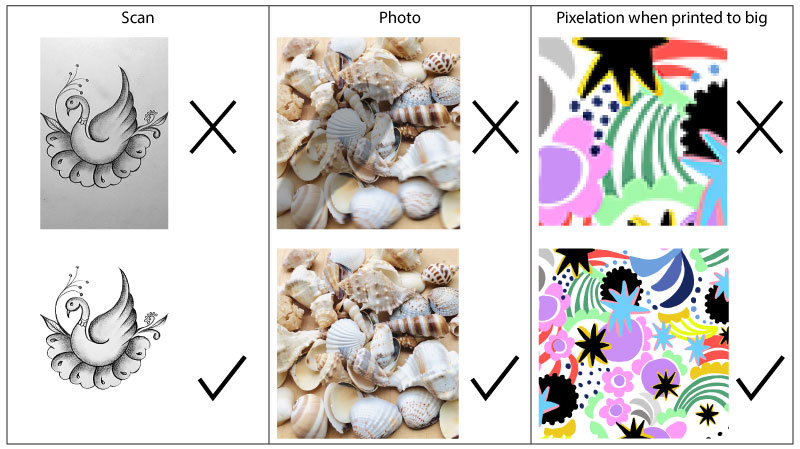
Saving Files
We have a few pointers to saving a file ready for print. If you are working in layers, always flatten an image. Often in saving you may be prompted to allocate or check the colour mode and PPI, ensure you select RGB and a minimum of 150ppi.
You can save as a TIF or a JPG — if your file is large in scale a JPG is a better option.
One of my favourite best practices is to then reopen the saved file and check how it saved to make sure it is exactly as I want.
You need to keep files at 44mb and below to upload to the Fabric Creator.
